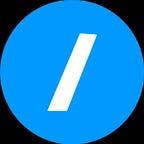How to create WooCommerce Bulk SMS Campaign based on customer country?
Bulk SMS Campaign based on customer country are particularly useful, if you want to notify them about the amazing deals and promotions you’re preparing for the future. Ultimate SMS Notifications for WooCommerce gives you the ability to create different Bulk SMS Campaign for customers who bought from different country. Specially, with the Ultimate SMS Notifications for WooCommerce plugin, you can setup Bulk SMS Campaign based on the country of your customers.
In today’s article, you will learn how to create a Bulk SMS Campaign based on customer country in a few clicks.
How to create a Bulk SMS Campaign based on customer country?
Once a customer purchased on your store, WooCommerce generate and store his order details for later use. Based on his order details, Ultimate SMS Notifications for WooCommerce can run Bulk SMS Campaign easily.
Before creating our Bulk SMS Campaign, we will need to setup a contact list who will contain phone numbers of customers. If you don’t know how to create a contact list, please click here.
Our tutorials, will be base on two examples:
a. if a customer billing country is Benin, we will send him an SMS each week.
b.if a customer billing country isn’t Benin, we will send him an SMS just once.
Now that we agree on what we intend to do, we can now setup the WooCommerce Bulk SMS Campaign based on customer country.
- Click on SMS Notifications > Bulk SMS to access the Bulk SMS page and click on new Bulk SMS
2. On the new Bulk SMS screen, you can setup the basic Bulk SMS properties such as the Start Date, End Date.
3. Then select the Bulk SMS sending list, it must be those of customers who bought in Benin or not.
4. Select the periodicity of Bulk SMS sending :
5. Add the message(s) that will be sent to customers of this list :
If you want to add more messages, just click on “Add message block”, so all the messages written into the Bulk SMS screen will be sent.
6. Save the Bulk SMS.
The entire Bulk SMS screen will look like this :
This completes our tutorial about the bulk discount per user role and per user groups using Ultimate SMS Notifications for WooCommerce. If you have any questions, use the comments section to ask.